Google Ads Automated Rules
Originally published: November 10, 2021 10:50:32 AM, updated: February 21, 2023 11:25:41 AM
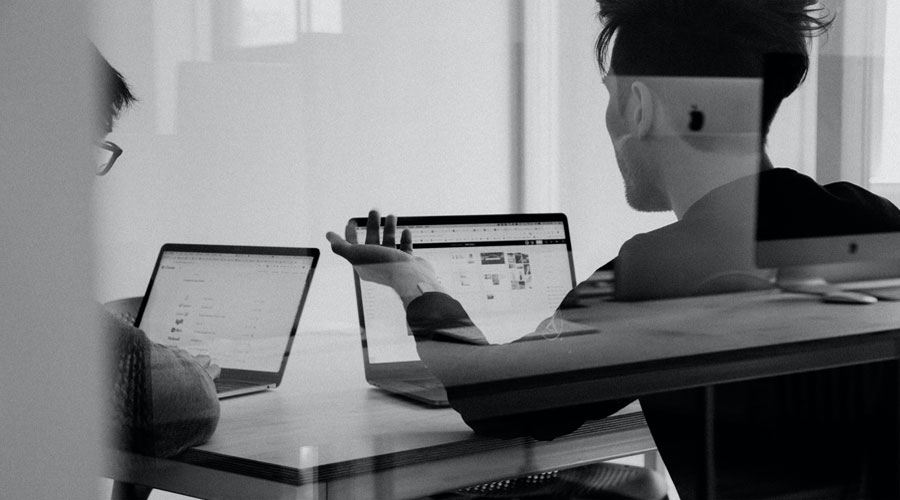
Image course: Unsplash
Managing a Google Ads account is a lot of effort, especially if you don't have the time or resources to devote to it. Fortunately, the platform has various tools to assist you in automating your accounts, and Google's automated rules tool is one of my favorites.
You can use automated rules to schedule your advertising to appear at specified times of the day, modify bids based on the time of day, seasonal factors, dynamic conditions, or limit your budget and costs by only showing ads at the times you choose.
To begin, write down the steps you take for the tasks you frequently undertake in your Google Ads account. Then set up your rules so that these actions are carried out automatically.
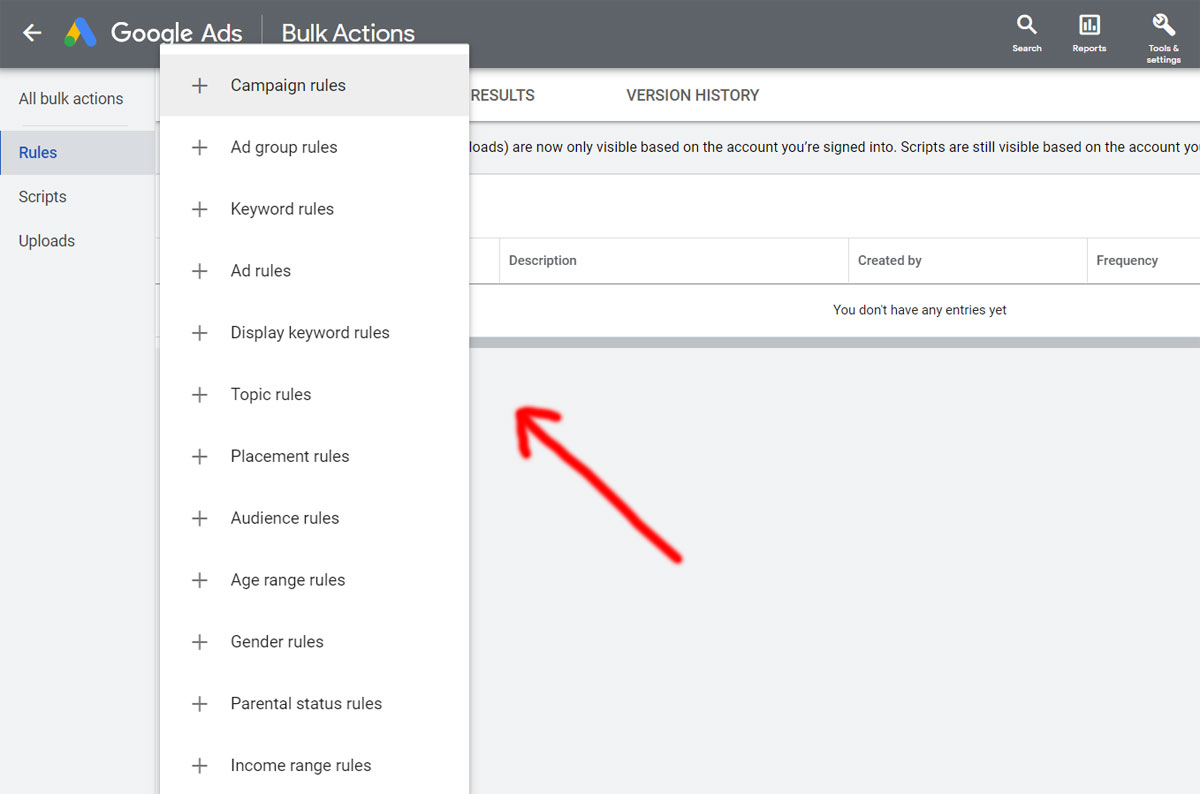
Let's get started!
Practical tips and guidelines for using automated rules, by Google
Set boundaries
Set minimum and maximum boundaries for your bids and budgets to avoid exceeding them. Continuously increasing bids can result in unreasonably high CPCs, while decreasing bids can significantly reduce traffic.
Make sure you have enough information to make an informed conclusion
Google recommends utilizing a long enough timeframe or adding additional criteria like "impressions > X" to your rule to guarantee that modifications are done based on enough data.
Preview
Before saving your rules, preview them to see how they'll affect your campaigns. You could be performing significant changes to a large chunk of your account depending on your requirements and settings, so double-check.
Keep a close eye on things

To track the actual impact, try implementing a rule with a frequency of "one time." Once you're happy with how your rules are working, you may schedule them to run on a regular basis (e.g., daily or weekly).
Set up guidelines that are appropriate for your company
Recognize intra-day and intra-week patterns (e.g., peak hour or weekday traffic could differ from a non-peak hour and weekend traffic). When determining magnitudes of change, keep in mind how far you are from your objectives (e.g., changing in small increments of 5 percent when closer to your goal and large increments of 20 percent otherwise). All of these issues can be resolved by employing many rules in tandem with one another.
When scheduling two rules that affect the same things, use caution
What if you have two rules that affect the same objects running at the same time? Because rules have no method of prioritizing themselves, even if you have two rules set to make simultaneous changes to the same entities, both will run and make the stated changes to all entities. If many rules touch the same set of data, we don't advocate scheduling them simultaneously. Instead, if you want to have two or more rules that change the same element of your campaign, we recommend scheduling the rules to run at separate times of the day.
Google Ads automated rule example
 Do you have active campaigns on Google Ads and want us to audit them for evaluating their performance? If so, a well-executed audit will be handled to help you spot issues to fix, identify areas for improvement, and give you a clear overall picture of how well your Google Ads are performing. Contact us
Do you have active campaigns on Google Ads and want us to audit them for evaluating their performance? If so, a well-executed audit will be handled to help you spot issues to fix, identify areas for improvement, and give you a clear overall picture of how well your Google Ads are performing. Contact us
Turn on or off multiple specific advertising for a promotional event
Let's say you have a few promotional ads using the phrase "Memorial Day promotions" that you'd like to run over Memorial Day weekend. To begin, prepare these adverts ahead of time and keep them paused. Create two one-time rules: one to allow these adverts at the start of Memorial Day weekend (for example, around 5:00 p.m. on May 28), and another to suspend them at the end of the weekend (May 30, around 11:00 p.m.).
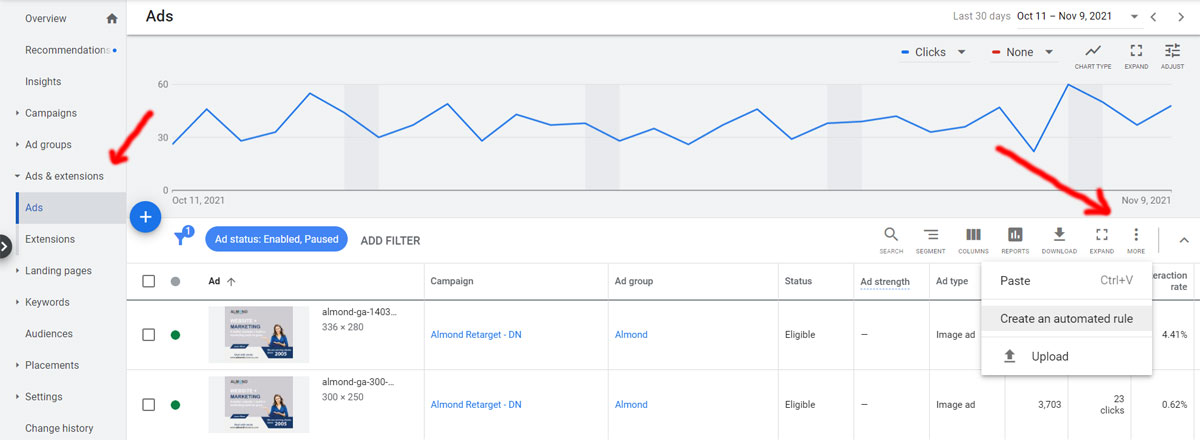
- Select Ads & Extensions from the drop-down menu.
- Select Create an automatic rule from the 3-dot icon.
- Select Enable advertisements from the "Type of rule" drop-down menu.
- Select All enabled and paused advertising in the "Apply to ads" box.
- Click +ADD in the "Condition" box and select Ad text.
- Type "Memorial Day specials" in the "Value" area, then click Apply.
- Choose Once and set May 28, 2021 at 5:00 p.m. under "Frequency."
- Give your rule a name.
- To save rule 1, click Save rule.
- Create rule 2, select Create an automated rule from the 3-dot icon.
- Select Pause advertisements from the "Type of rule" drop-down menu.
- Select All enabled and paused advertisements in the "Apply to" section.
- In the "Condition" column, select Ad text and click +ADD.
- Type "Memorial Day specials" in the "Value" area and click Apply.
- Choose Once and set May 30, 2021 at 11:00 p.m. under "Frequency."
- Give your rule a name.
- To save rule 2, click Save rule.
Use Google Analytics data with Google Ads automated rules
You can define a rule to automatically revert back to the previous landing page if your Search Ads 360 account is linked to Google Analytics and Google Analytics displays a high bounce rate for a new promotional landing page that you specified for your keywords.
Alternatively, suppose Google Analytics indicates that the number of goal completions for a newsletter signup objective is low. In that case, you can construct a rule to boost keyword bids automatically to increase traffic to the goal.
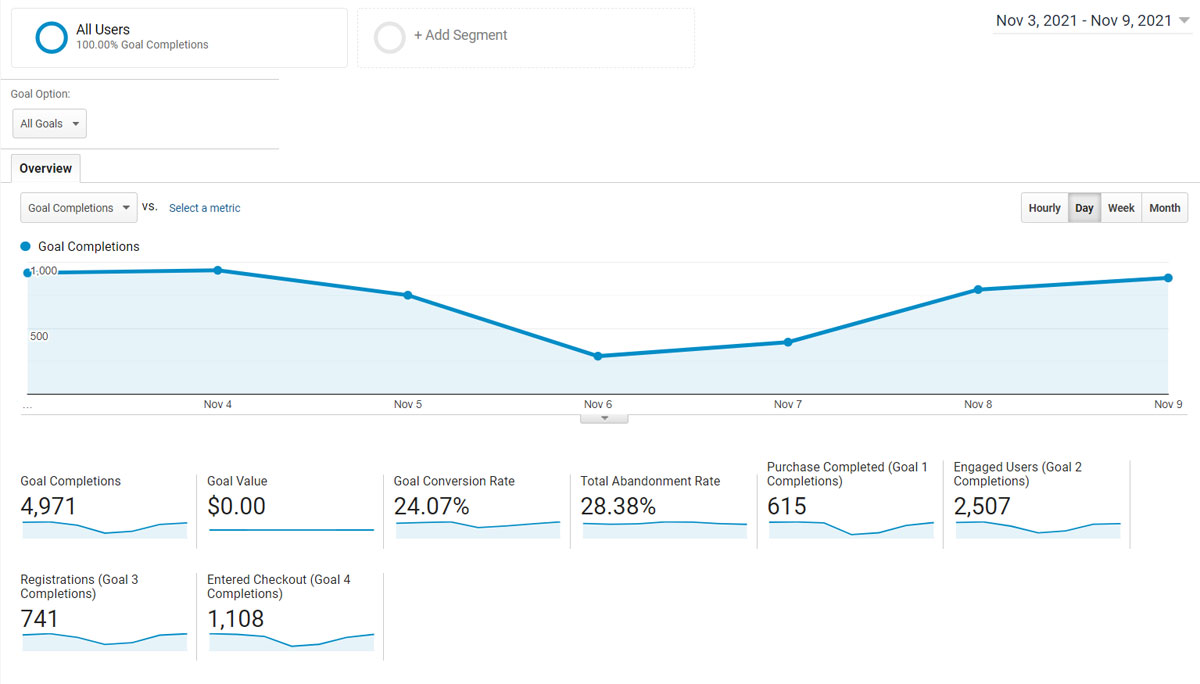
Final words
Now that we've learned how to create automated rules, let's look at some instances of rules that can be useful in your accounts:
- Campaigns are paused/enabled around a holiday or promotion.
- CPA and conversion performance is used to adjust keyword bids.
- In order to have a high average position or impression share, keyword bids must be increased.
- If your CPA is 20% below your target, increase bid modifiers for that age group.
- If your CPC is higher than you'd like, you can reduce your budget for a display ad.
- If a YouTube campaign's average view rate exceeds 50%, allocate more budget to it.
Here, the sky is truly the limit. Consider these basic if/then statements in your account.
Got any questions? Ping me on Twitter.
Join over 130,000 SEO and Google Ads experts. We provide a community to help you engage and learn from industry experts and influencers. Join Now
What if your entire business could run itself — and your work hours got shorter?